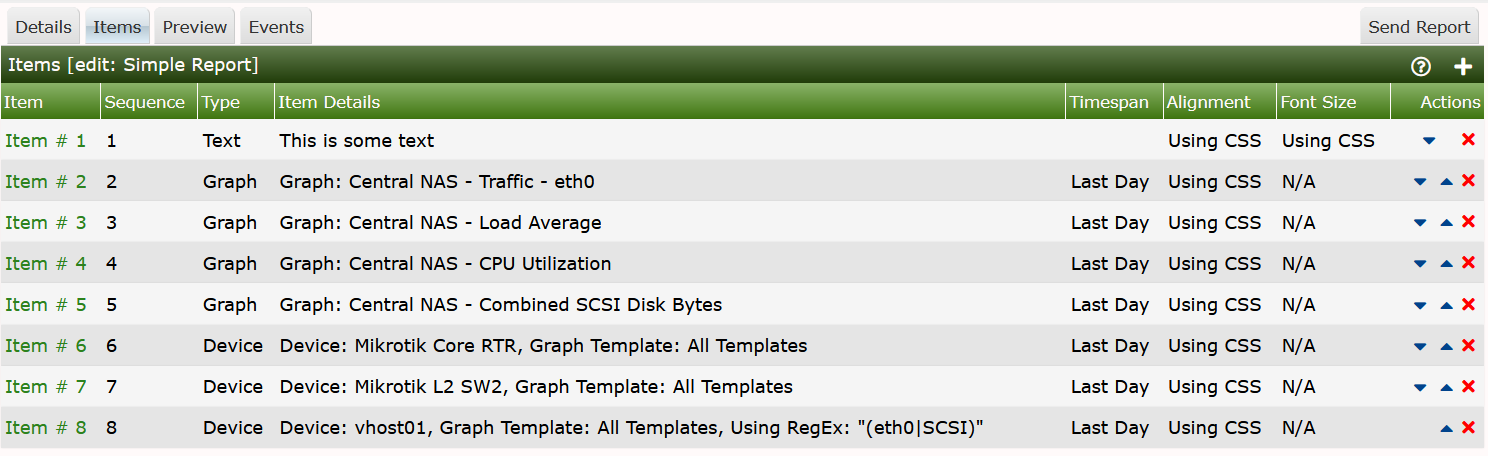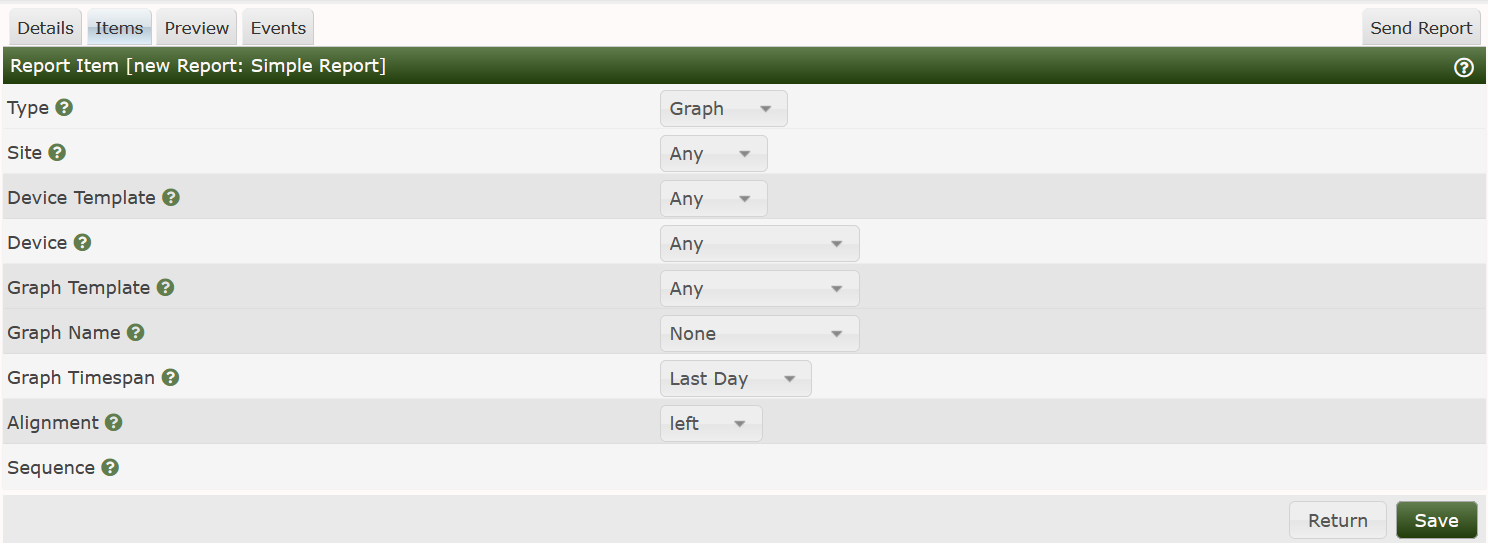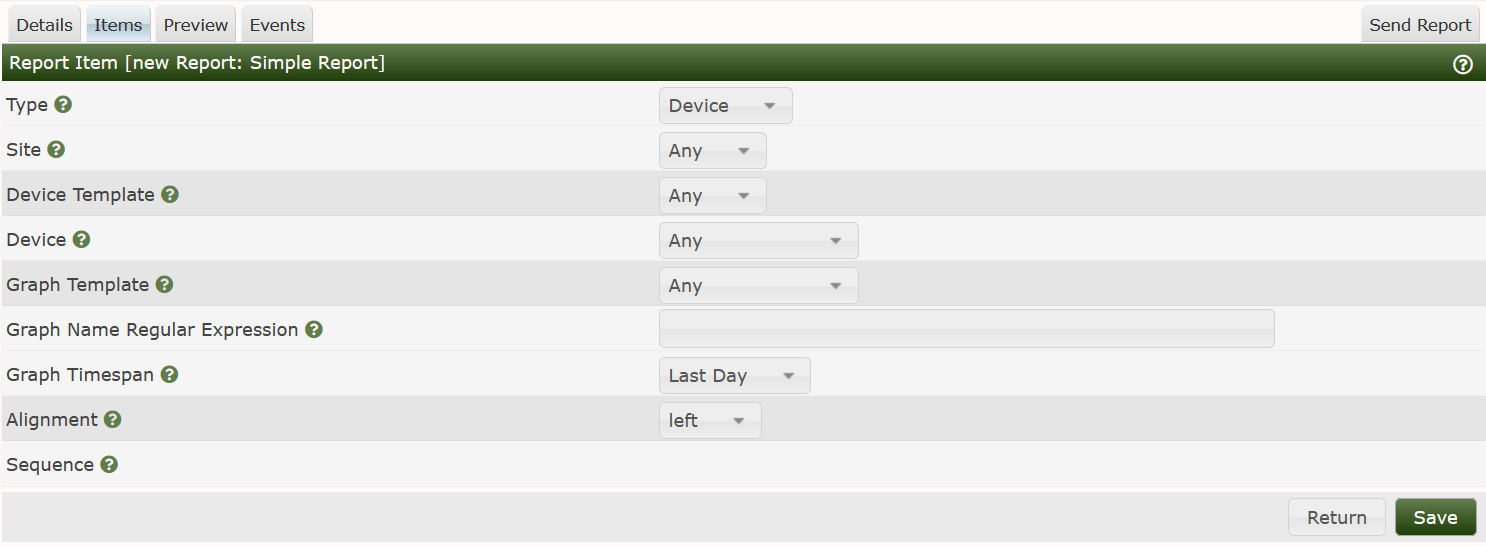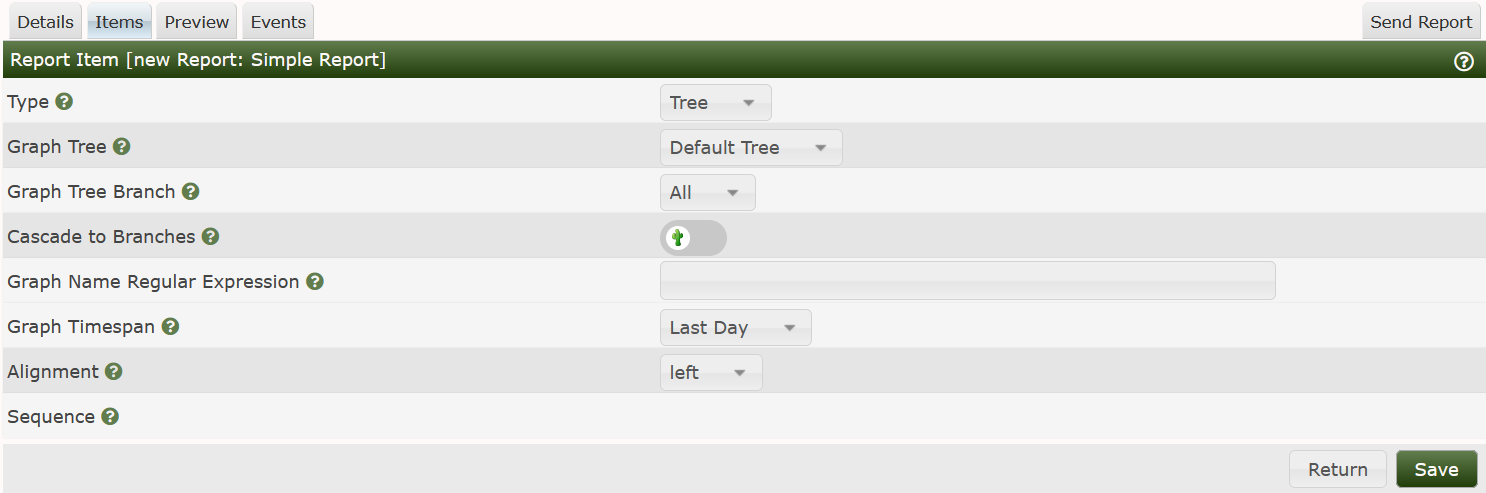Report Items
This section will describe the Report Edit Items Sub-Tab.
From this Sub-Tab, you can add, remove, and if Drag and Drop is enabled, easily
reorder any Report Item. Report Items include:
- Trees - Including one or more Branches, which include Devices as a Branch Type.
- Graphs - One or more Graphs from a Device.
- Devices - One or more Cacti Devices with Graphs whose titles may include a Regular
Expression.
- Text - For example to sub-section a Report and add a Title
- Horizontal Rule - For separating sections of a Report.
An example Report Items interface can be seen below.
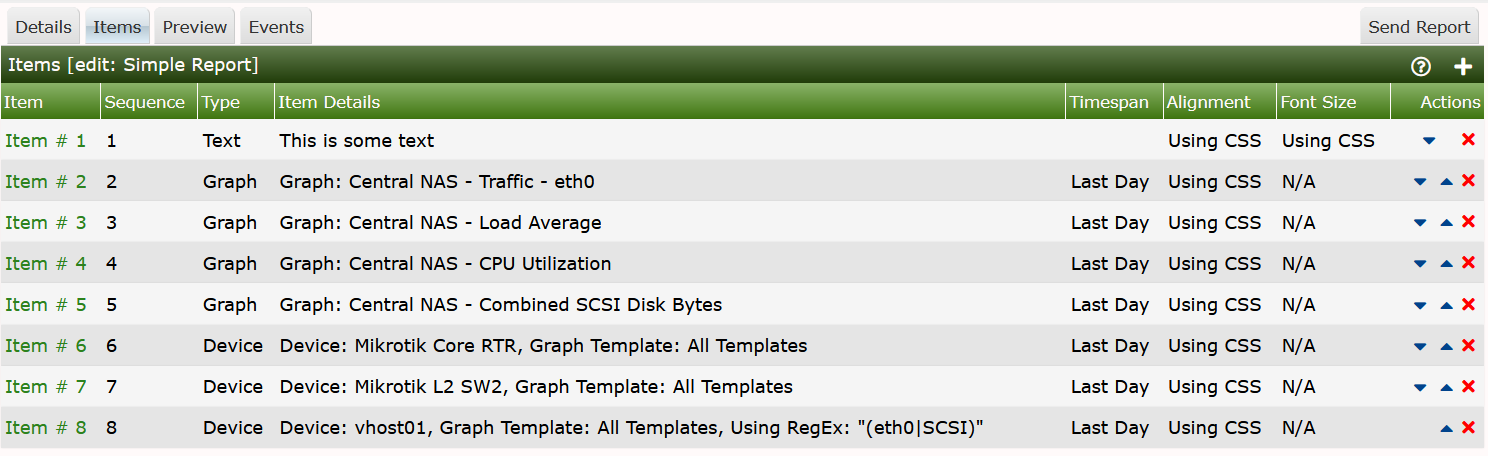
From this image, you can see a combination of Graphs, Devices, and a Device
showing only Graphs that include eth0, and SCSI in their titles indicating
something about Interface Graphs and Disk Utilization Graphs.
Item Edit Page
When you either add a new Item by pressing the Add button on the right, or Clicking on the
Item # on the left, you will be presented a page that is personalized depending on the Item Type. When you add an item for the first time, you will see the image below.
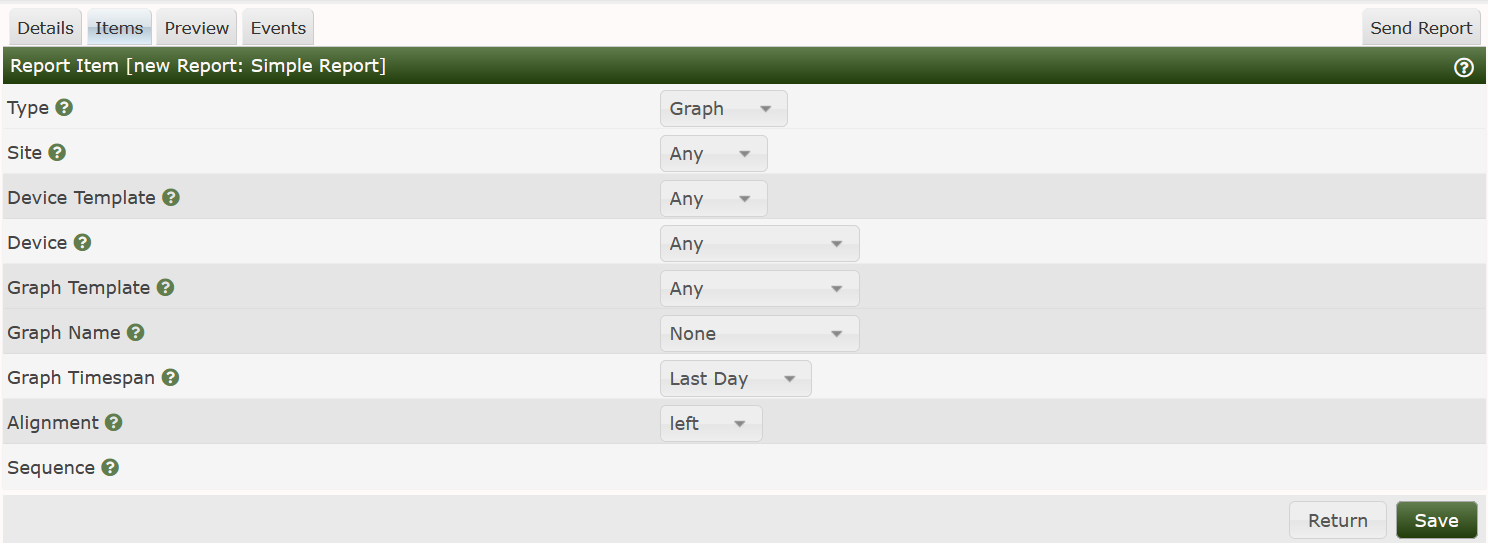
Again, the user interface will change layout depending on the Item Type that you select
which happens to be the first drop-down on that page.
The columns for a Graph Type Report Item include:
- Site - A filter that will show only Devices and Graphs from a specific site.
- Device Template - A filter that will only show Devices and Graphs from a
specific Device Template
- Device - A filter that will show only Graphs from a specific Device.
- Graph Template - A filter that will show only Graphs from a specific Graph Template.
The options above are only Filter to reduce the Graph list when you actually select the
Graph Name, it will apply those filters to narrow in on the Graphs to display in the
drop-down. All of the filters above are optional.
The last sections are for the specific Graph in question including:
- Graph Name - The name of the Graph to include.
- Graph Timespan - The time range to show for the Graph.
- Alignment - Should the Graph be Center, Left or Right Aligned on the page.
- Sequence - The Graph Items Sequence number. This is a Read Only variable.
When, you change the Report Item to Device the layout of the page will change and
you will see the form shown below.
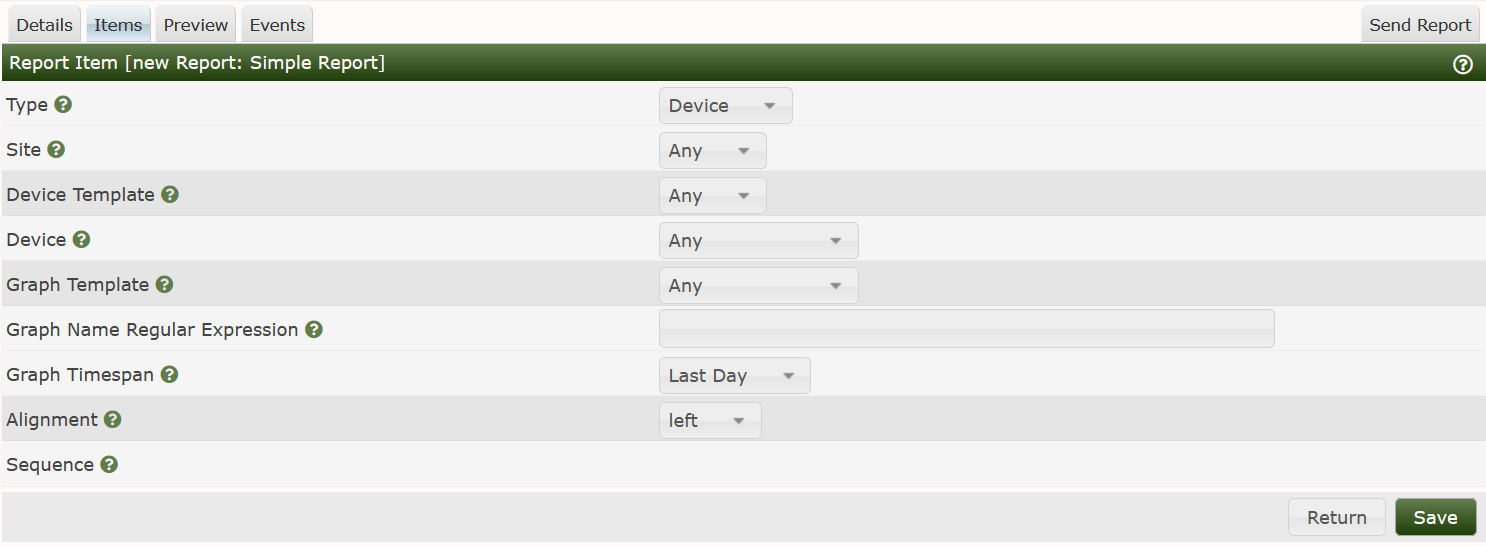
In this case, the Site, and Device Template both remain Filters, and the Device
represents the Device to include on the Report. After that, the options below
define what Graphs from the Device are to be included.
- Graph Template - Either Any Graph Template, or a Specific Graph Template.
- Graph Name Regular Expression - A regular expression that limits the Graphs
to only those matching the Regular Expression.
- Graph Timespan - The time range to show for the Graph.
- Alignment - Should the Graph be Center, Left or Right Aligned on the page.
- Sequence - The Graph Items Sequence number. This is a Read Only variable.
The last Report Item that we will document here is the Tree type. The Text and Horizontal Rule types are pretty much self explanitory. The image below is the layout that will be shown
when you change the Report Item to Tree.
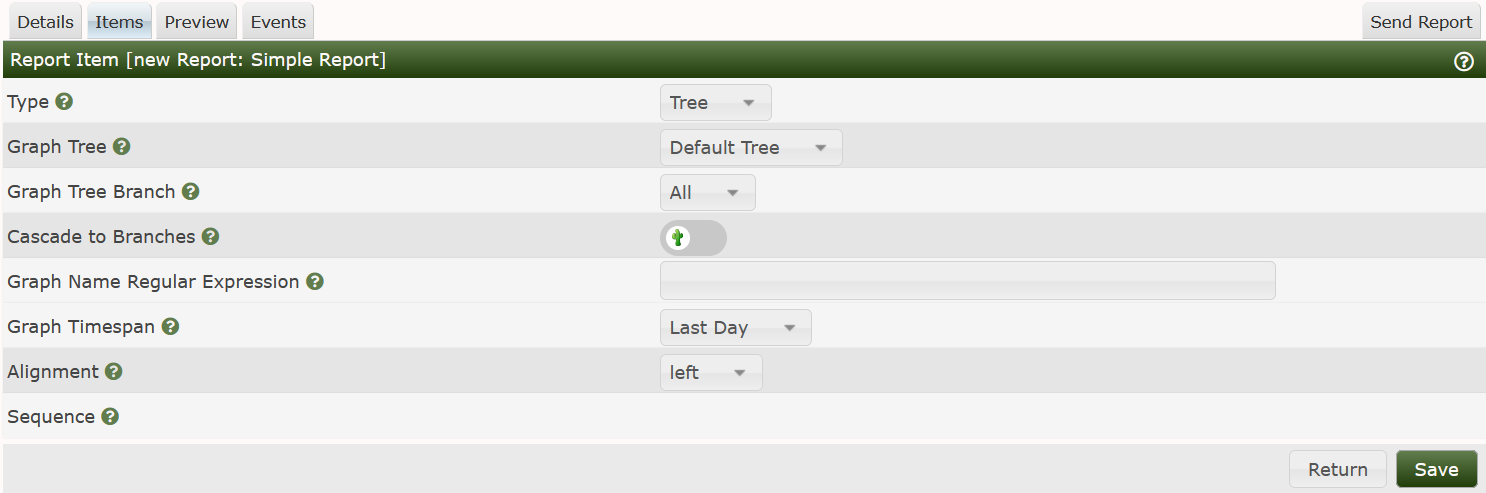
In this case, there are no filter, just selections. They include:
- Graph Tree - The name of the Cacti Tree to include in the report.
- Graph Tree Branch - The specific Branch to include if you are only wanting to include a
portion of the Tree
- Cascade to Branches - Walk all the Graph Trees branches
- Graph Name Regular Expression - A MySQL/MariaDB compatible Regular Expression of Graph Names
to include in the Report.
- Graph Timespan - The time range to show for the Graph.
- Alignment - Should the Graph be Center, Left or Right Aligned on the page.
- Sequence - The Graph Items Sequence number. This is a Read Only variable.
Copyright (c) 2004-2022 The Cacti Group